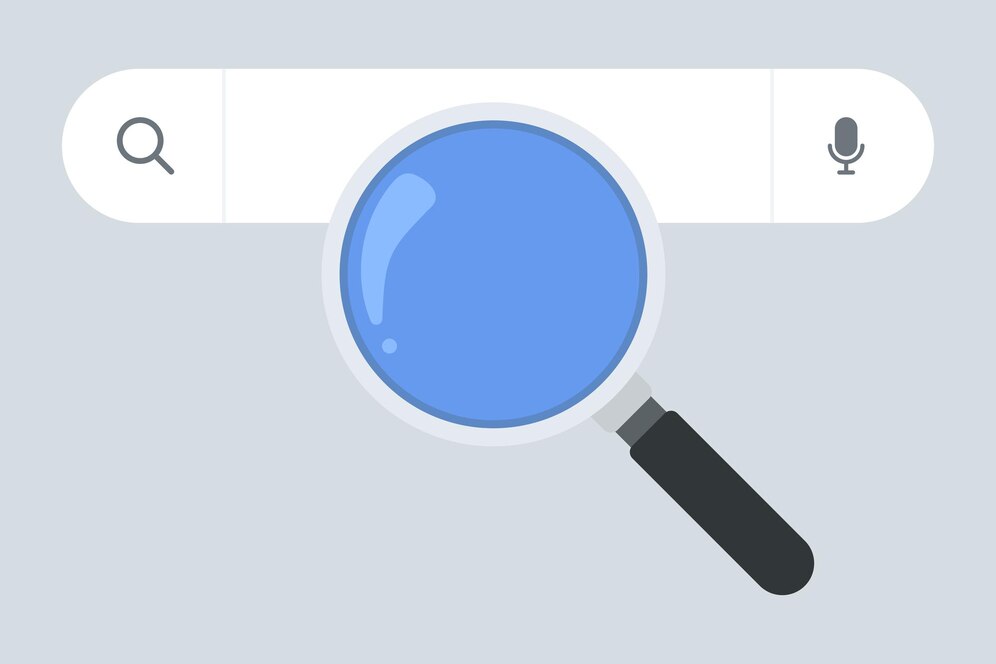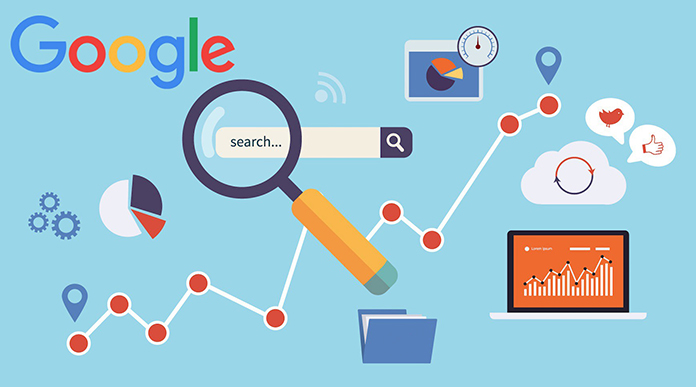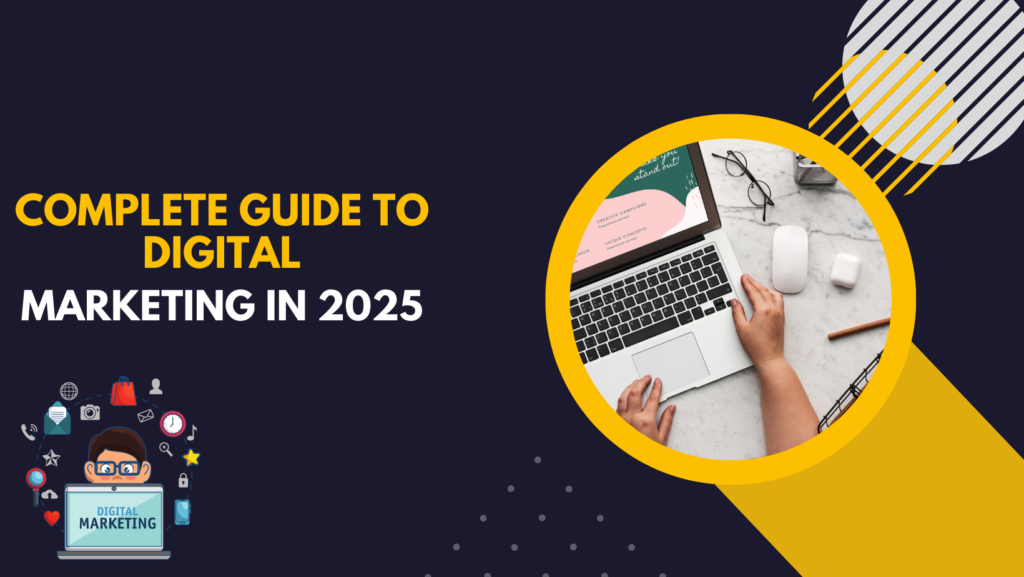Introduction
In the fast-paced world of digital marketing, tracking and analyzing user behavior is crucial for businesses to optimize their websites and campaigns. Google Tag Manager (GTM) is a powerful tool that simplifies the process of managing and deploying tracking codes and tags without requiring extensive coding knowledge. This blog will provide a comprehensive understanding of Google Tag Manager, its benefits, how it works, and best practices for its implementation.
What Is Google Tag Manager?
Google Tag Manager (GTM) is a free tool provided by Google that allows users to manage and deploy marketing tags (snippets of code or tracking pixels) on their websites or mobile apps without modifying the underlying code. GTM simplifies the process of adding and updating tracking scripts, reducing the reliance on developers and enhancing marketing agility.
How Does Google Tag Manager Work?
GTM operates as a tag management system that consists of three main components:
- Tags – These are snippets of code that collect and send data to third-party tools like Google Analytics, Facebook Pixel, Google Ads, and more.
- Triggers – These define when and where a tag should be executed based on specific conditions, such as a button click or a page load.
- Variables – These store and retrieve dynamic values that help configure tags and triggers.
When GTM is installed on a website, it acts as a container that holds all the tags. Instead of embedding multiple tracking scripts directly into the website’s code, GTM allows marketers to manage everything from a centralized dashboard.
Benefits of Using Google Tag Manager
1. Simplifies Tag Management
GTM eliminates the need for manual code editing, making it easy to deploy, modify, and remove tracking scripts without technical expertise.
2. Speeds Up Website Performance
By reducing the number of hard-coded tracking scripts on a webpage, GTM helps optimize loading times and improves user experience.
3. Enhances Marketing Flexibility
With GTM, marketers can quickly implement and test new tracking scripts, reducing the dependency on developers.
4. Improves Accuracy and Organization
Using GTM ensures that all tracking codes are managed in one place, reducing errors and making updates easier.
5. Supports Multiple Third-Party Tools
GTM seamlessly integrates with various marketing platforms like Google Analytics, Facebook Ads, LinkedIn Insights, and more.
6. Enables Advanced Tracking Features
With GTM, users can implement event tracking, cross-domain tracking, conversion tracking, and more, without modifying the site’s code.
How to Set Up Google Tag Manager
Step 1: Create a Google Tag Manager Account
- Visit Google Tag Manager.
- Click on Create Account and enter your company details.
- Set up a container for your website or mobile app.
- Agree to the terms and create the account.
Step 2: Install Google Tag Manager on Your Website
- After creating an account, GTM will provide a container snippet.
- Copy the code and paste it within the
<head>section of your website. - Add the secondary snippet immediately after the opening
<body>tag. - Save and publish your changes.
Step 3: Adding Tags to GTM
- Go to the Tags section in your GTM dashboard.
- Click on New to create a tag.
- Choose a tag type (e.g., Google Analytics, Facebook Pixel, etc.).
- Configure the tag settings and assign a trigger.
- Save and publish the changes.
Step 4: Setting Up Triggers
- Navigate to the Triggers section in GTM.
- Click on New to create a trigger.
- Select a trigger type (e.g., page view, click event, form submission, etc.).
- Define conditions for when the trigger should activate.
- Save and link it to the relevant tag.
Step 5: Testing and Publishing
- Use the Preview Mode in GTM to test your tags before publishing.
- Check for any issues and make necessary adjustments.
- Click Submit to publish the changes.
Best Practices for Using Google Tag Manager
1. Use a Naming Convention
Organize your tags, triggers, and variables with clear and descriptive names to avoid confusion.
2. Utilize Folders for Organization
GTM allows you to create folders to categorize different tags based on their functions, making management easier.
3. Regularly Audit Tags
Perform periodic audits to remove unused or redundant tags to maintain optimal performance.
4. Implement Version Control
GTM keeps track of all changes, allowing you to roll back to previous versions if necessary.
5. Use Built-in Variables
Leverage GTM’s pre-defined variables to reduce the need for custom scripts and streamline configurations.
6. Enable Debug Mode
Before publishing changes, use GTM’s Preview Mode to test and verify that all tags function correctly.
7. Set Up User Permissions
Control access by assigning different permission levels to team members, preventing unauthorized changes.
Common Mistakes to Avoid
- Not Testing Tags Before Publishing – Always use Preview Mode to check if tags fire correctly.
- Overloading GTM with Too Many Tags – Excessive tags can slow down website performance.
- Ignoring Version Control – Keeping track of changes helps prevent data inconsistencies.
- Using Hardcoded and GTM Tags Simultaneously – This can lead to duplicate tracking and inaccurate analytics.
Conclusion
Google Tag Manager is an essential tool for marketers and website owners who want to efficiently manage their tracking scripts without relying on developers. By providing a centralized platform for tag deployment, GTM simplifies the process, enhances accuracy, and improves website performance. Implementing GTM with best practices ensures seamless data collection, empowering businesses to make informed marketing decisions. Whether you’re a beginner or an experienced digital marketer, mastering GTM can significantly boost your analytics capabilities and campaign effectiveness.